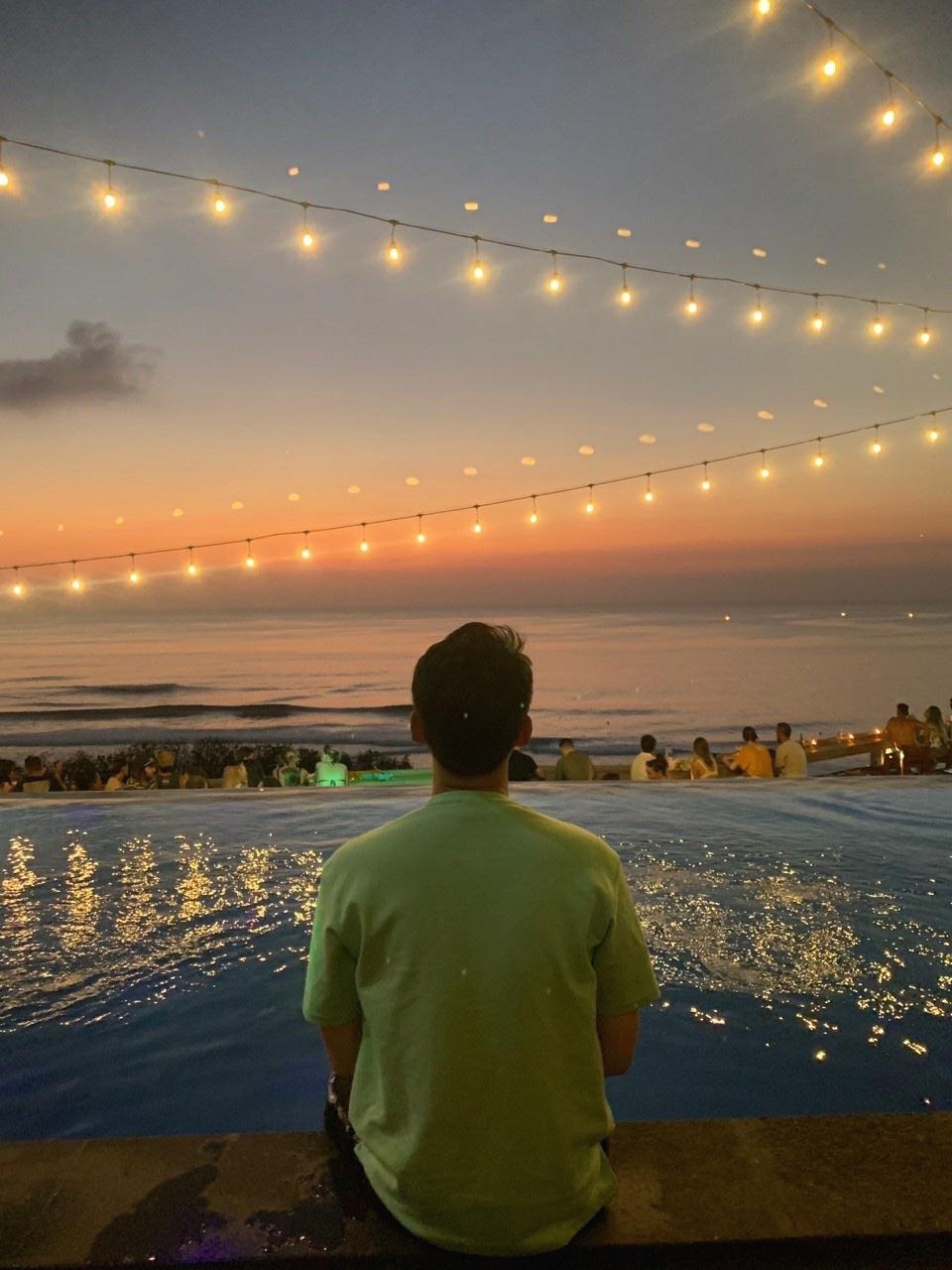개발 공부
5강 본문
import numpy as np
import cv2
image = cv2.imread('p2.jpg')
cv2.imshow("Original", image)
#크기를 알아보자
height = image.shape[0]
width = image.shape[1]
print ('height', height)
print ('width', width)
# 가로 200 세로 200으로 사이즈를 바꾸어 봅니다.
# cv2.resize(img, dsize, fx, fy, interpolation)에서 dsize는 가로 세로 사이즈입니다. fx는 가로 배수, fy는 세로 배수입니다.
#fx와 fy는 dsize가 있으니 넣지 않습니다.
resized = cv2.resize(image, (200,200), interpolation = cv2.INTER_AREA)
cv2.imshow("Resized (Width)", resized)
#반으로 줄입니다. dsize는 그대로 쓰는 경우 None로 합니다.
resized = cv2.resize(image, None, fx=0.5, fy=0.5, interpolation = cv2.INTER_AREA)
cv2.imshow("Resized (Width)", resized)
# Of course, calculating the ratio each and every time we
# want to resize an image is a real pain. Let's create a
# function where we can specify our target width or height,
# and have it take care of the rest for us.
#뒤집기
# 1을 넣으면 꼬리와 머리가 뒤바뀐다. 0은 거꾸로로 된다. -1은 1과 0이 한꺼번에 작용된다.
flipped = cv2.flip(image, 1)
cv2.imshow("Flipped Horizontally", flipped)
cv2.waitKey(0)
# Flip the image vertically
flipped = cv2.flip(image, 0)
cv2.imshow("Flipped Vertically", flipped)
cv2.waitKey(0)
# Flip the image along both axes
flipped = cv2.flip(image, -1)
cv2.imshow("Flipped Horizontally & Vertically", flipped)
cv2.waitKey(0)
#이미지 자르기 image[30:120 , 240:335] y1:y2, x1,x2 의 위치를 지정합니다.
cropped = image[30:120 , 240:335]
cv2.imshow("crop", cropped)
cv2.waitKey(0)
'AI > AI_Python_OPENCV 기초' 카테고리의 다른 글
| 7강 (0) | 2018.08.09 |
|---|---|
| 6강 (0) | 2018.08.07 |
| 4강 이미지 회전 (0) | 2018.08.07 |
| 3강 (0) | 2018.08.07 |
| 2강 선 원 박스 그리기 (0) | 2018.08.07 |